How to Make Windows Beautiful
It's now secrete, windows is.. kinda ugly. Well really the only reason its ugly is because you can't really customize it. In this article I'll walk you through how to make your windows pc look like this.
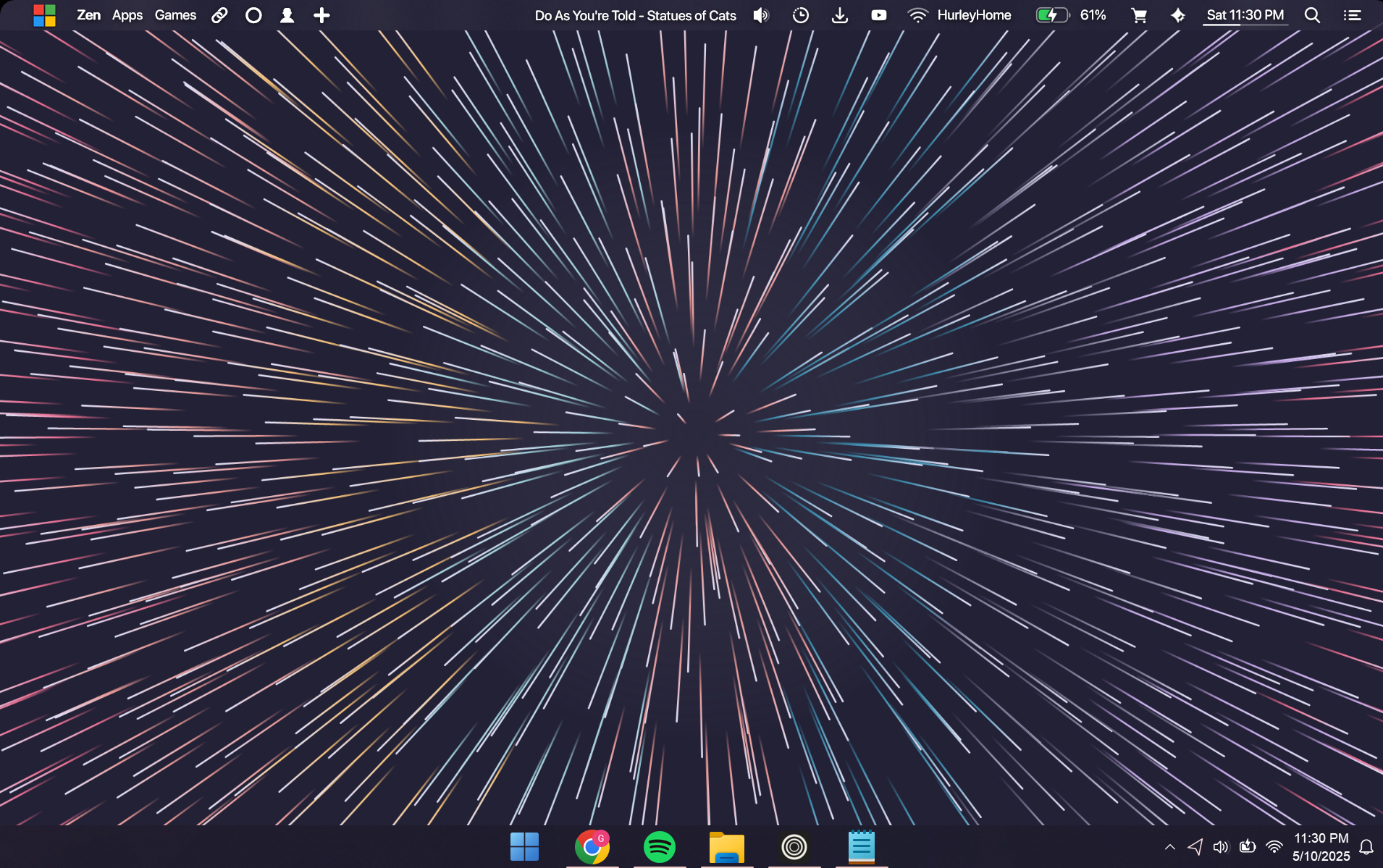
Msstyle
While sounding like the worse wrapper ever, this is actually a file extension that allows some root level changes to window's appearance it is also the first step in any transition. Unfortunately on Windows 11 you need an extra step before being able to use these files. Microsoft locked down the file extension so only ones they make can be used. To get around this we need to effect the Uxthemes.dll file in the system 32. I get that this sound scary but I assure you that this will not leave your pc vulnerable to attacks. Really the most dangerous part is allowing customized .msstyle. First I would recommend you make a recovery point using the built in tools on your pc. Just turn it on for your main disk and click apply
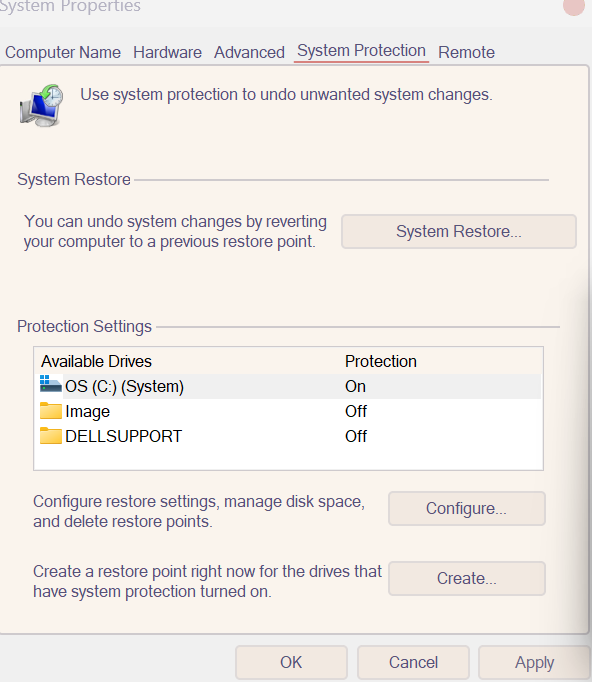
now if your computer runs into an error in the process and deems itself compromised it can restore its self. Now we need to use UltraUxThemePatcher, to allow for custom .msstyles. This by far the best one I've found to do the job.
Getting a theme
For this tutorial I will be installing this rose pine theme, but if you don't like it this process will work with most themes. I chose this one because it's a nice color pallet with a lot of use, so you can customize other apps to fit the theme.
First mods
Now you need to find the folder with all the .msstyles and move its contents into C:\Windows\Resources\Themes. Now when you go to settings -> personalization -> themes you will see all your options of style for the theme. Just click on some and feel around. The main changes you should see will be found in the window controls, border, and accent color.
Other Mods
Since every theme is different I will not go over some of the other tools as they are much more straight forward just a install and configure. I would heavily advise against using 3rd party icons since they often cause issues with you pc when updating and since you don't know when that is going to happen, you shouldn't risk it. Also removing them before an update is inconvenient.